Home
Greeting message & Quick reply - Set up a welcome message and create a series of quick replies today.
Can be used on websites and applications
►Greeting message - Today you can set up your own automatic welcome message. If you are busy replying to chat and a customer greets you. The system will automatically greet you first. What's really cool is You can also set this message manually. You can also attach 1 more picture. You can make a business card picture or whatever picture you want the customer to see the first time they chat immediately.
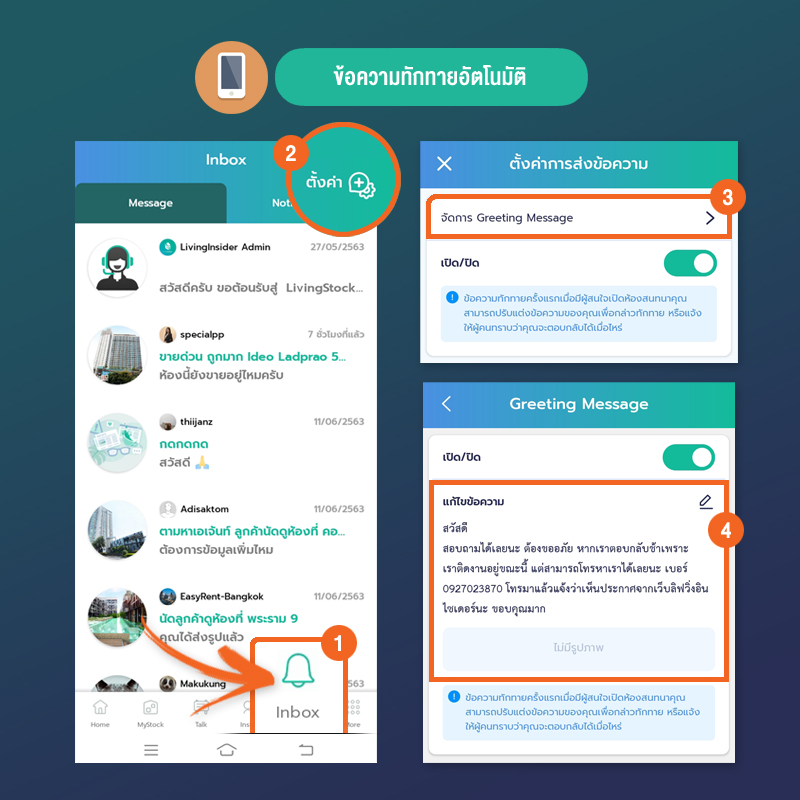
Setting up automatic greeting messages
1. Click on the "Inbox" menu (located in the bottom menu bar) to launch the inbox system.
2. Click on the "Settings" menu (in the upper right corner of screen) to run the Inbox system settings.
3. Press the "Manage Greeting Message" tab to set up automatic greeting messages
. 4. Press the "pencil mark" to edit the greeting message.
►Quick reply - We know that many times you have to answer the same questions from your customers all the time. Wouldn't it be great if you wrote these messages in the system to communicate and answer immediately? By pressing just one button No need to waste time typing long answers like before.
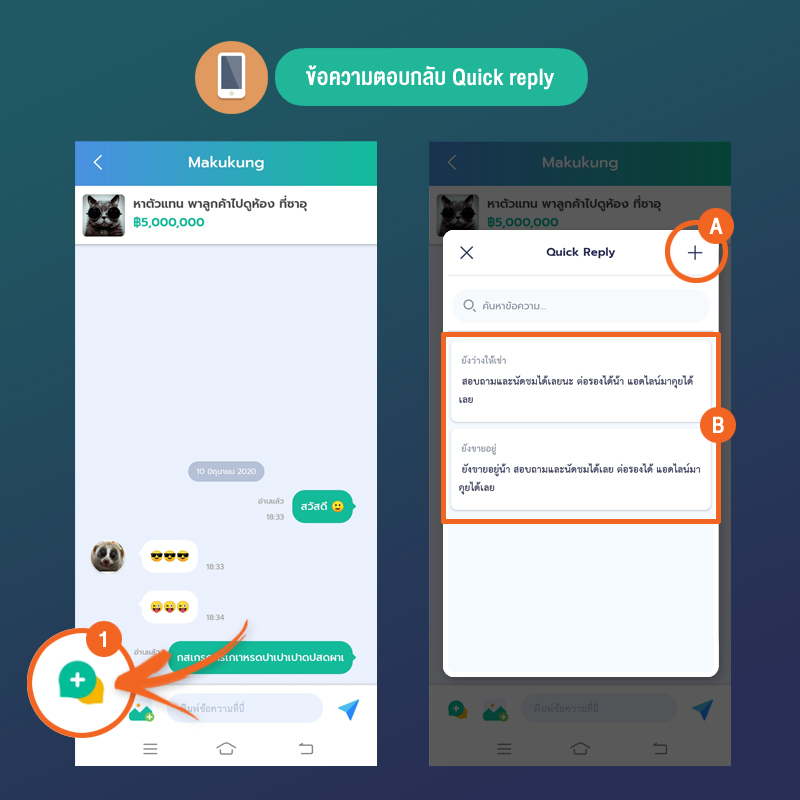
Setting up the Quick Reply message
first allows you to go to Conversation window in the Inbox menu and follow these steps:
1. Press the "Quick reply" menu, the green-orange button in the lower left of the screen. To call up the menu
in the Quick Reply window, you can use it as follows:
A. Press the plus sign (+) button to create a new Quick reply message set
. B. In this area If you want to use any message, click. The message will be sent to the typing box waiting to be sent.
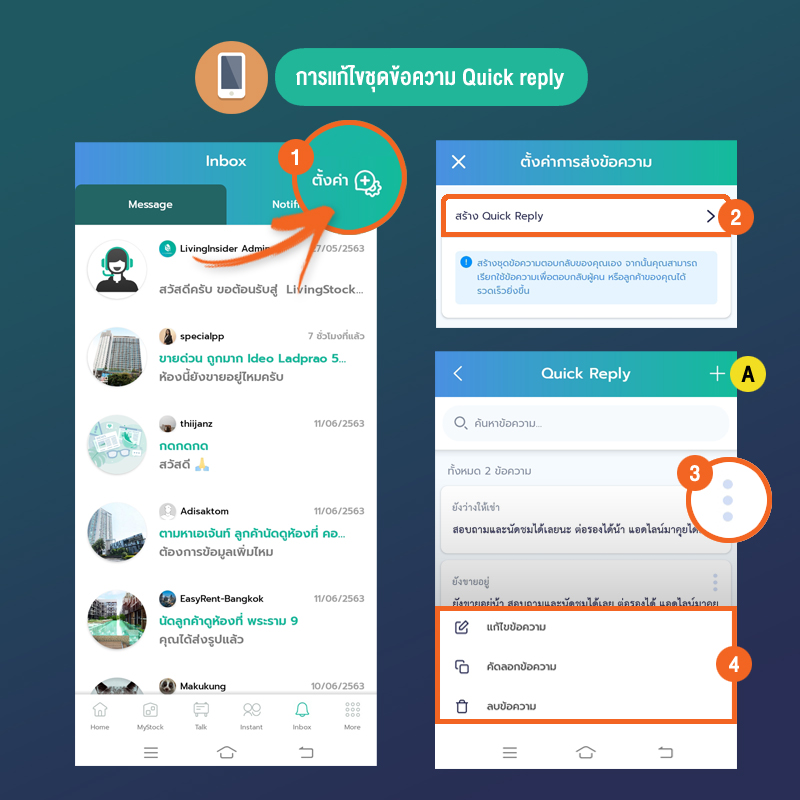
Editing a Quick Reply message set
1. Click on the "Message Settings button" in the upper right corner of the Inbox page.
2. Click on the "Create Quick Reply" tab in the message sending settings window
. 3. Click on " Three dots button in the right hand corner of the thread card you want to process. To call additional menus
4. In the additional menus that are called will include: "Edit text" / "Copy text" / "Delete text"
Note ; The plus (+) button or dot A in the Quick Reply window can be pressed to create a new thread.



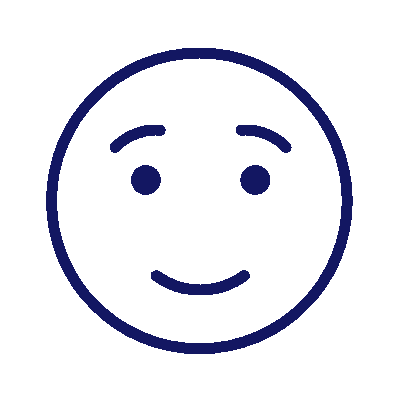
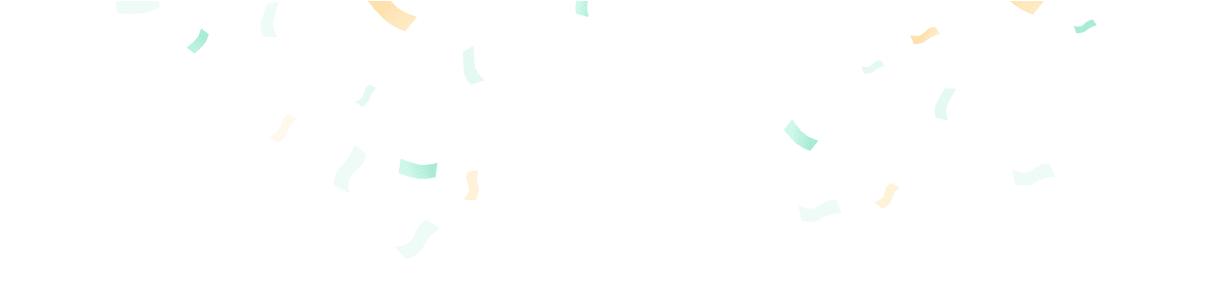
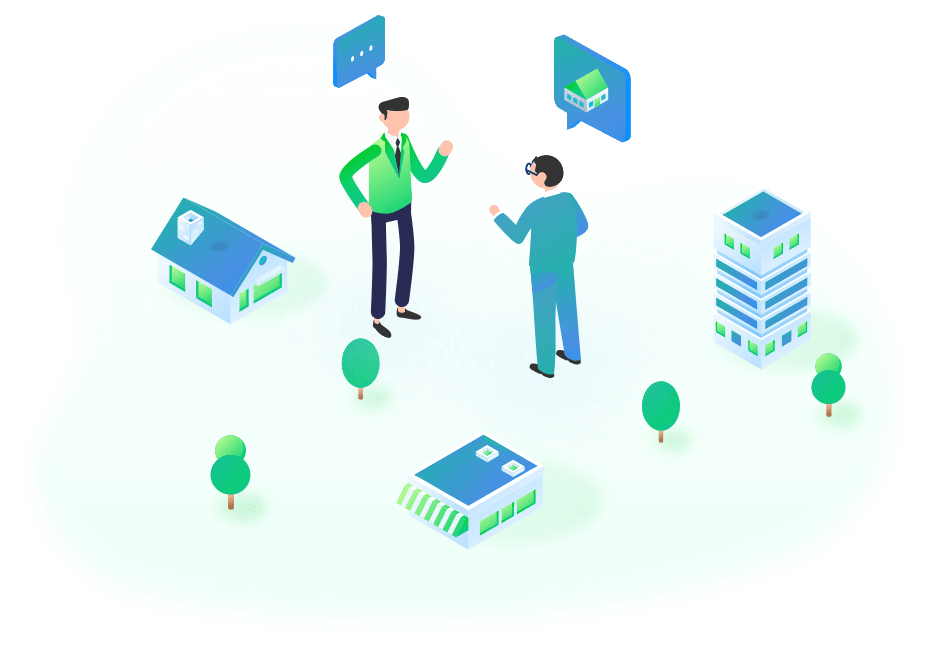




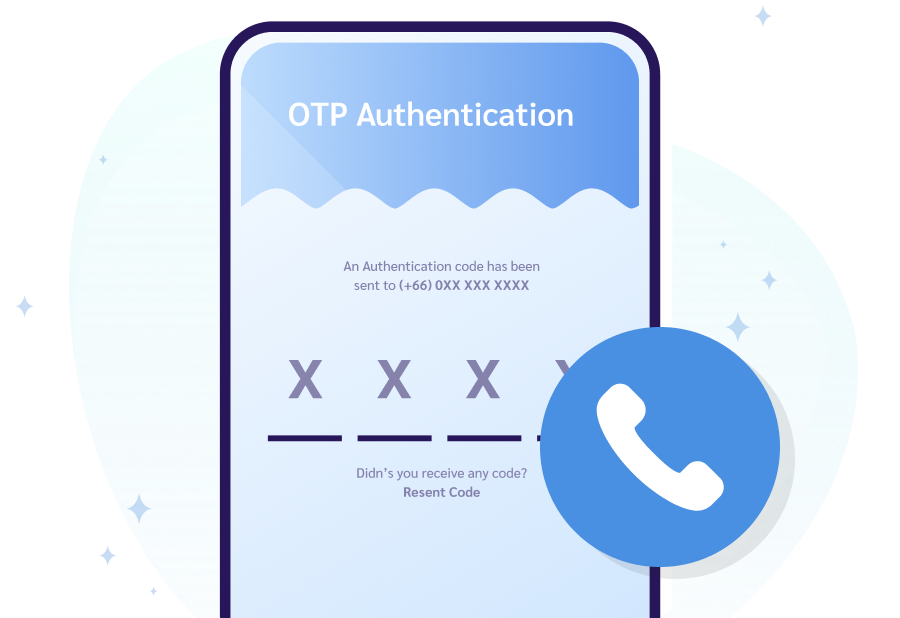
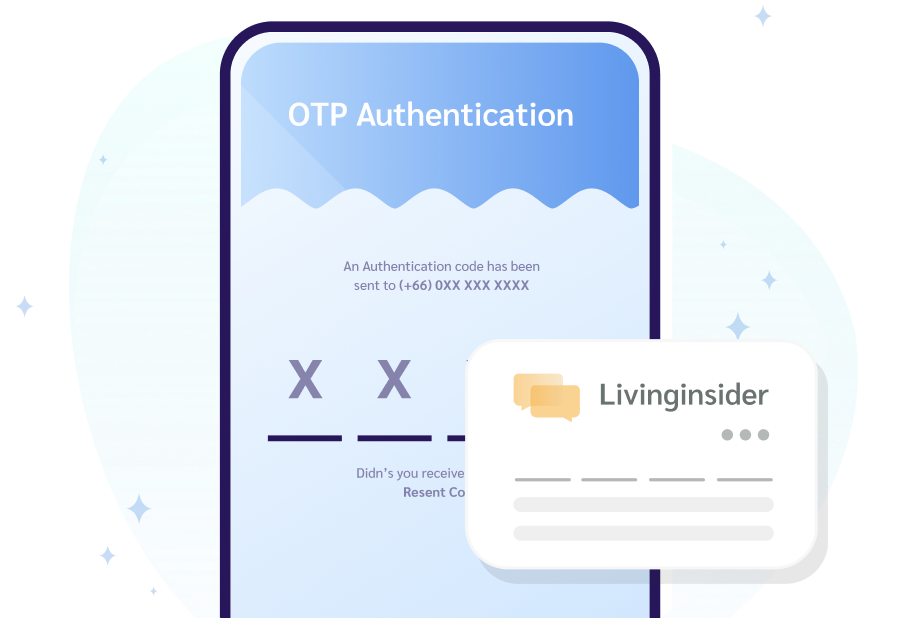
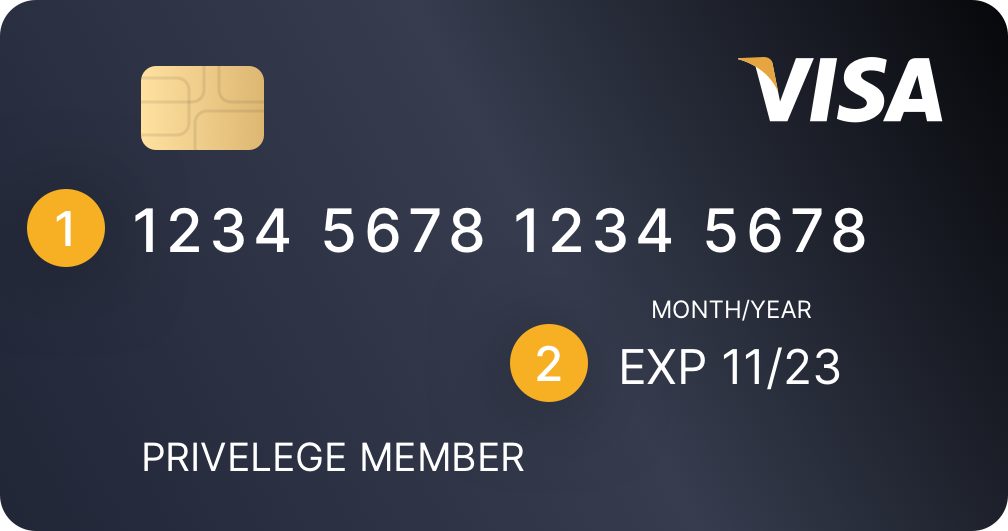
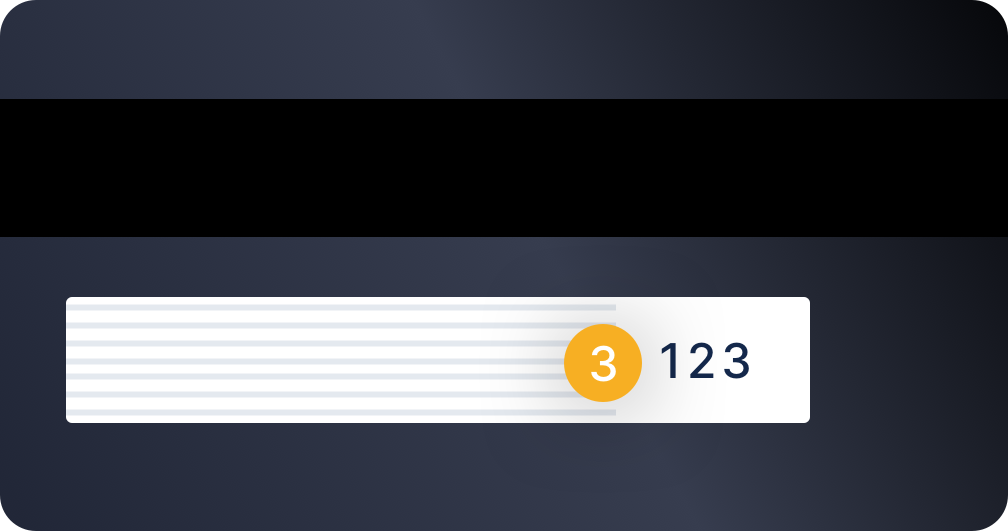
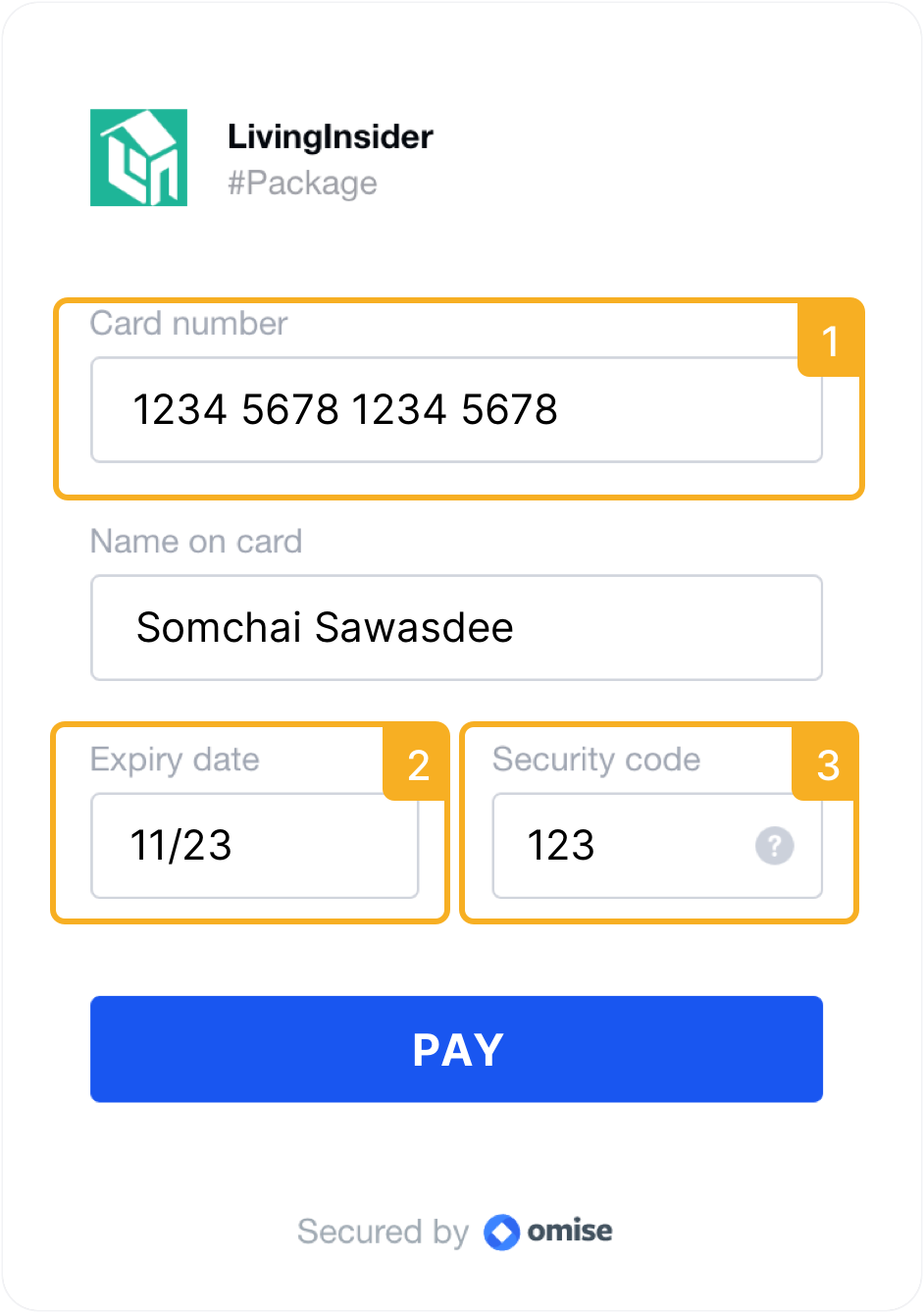







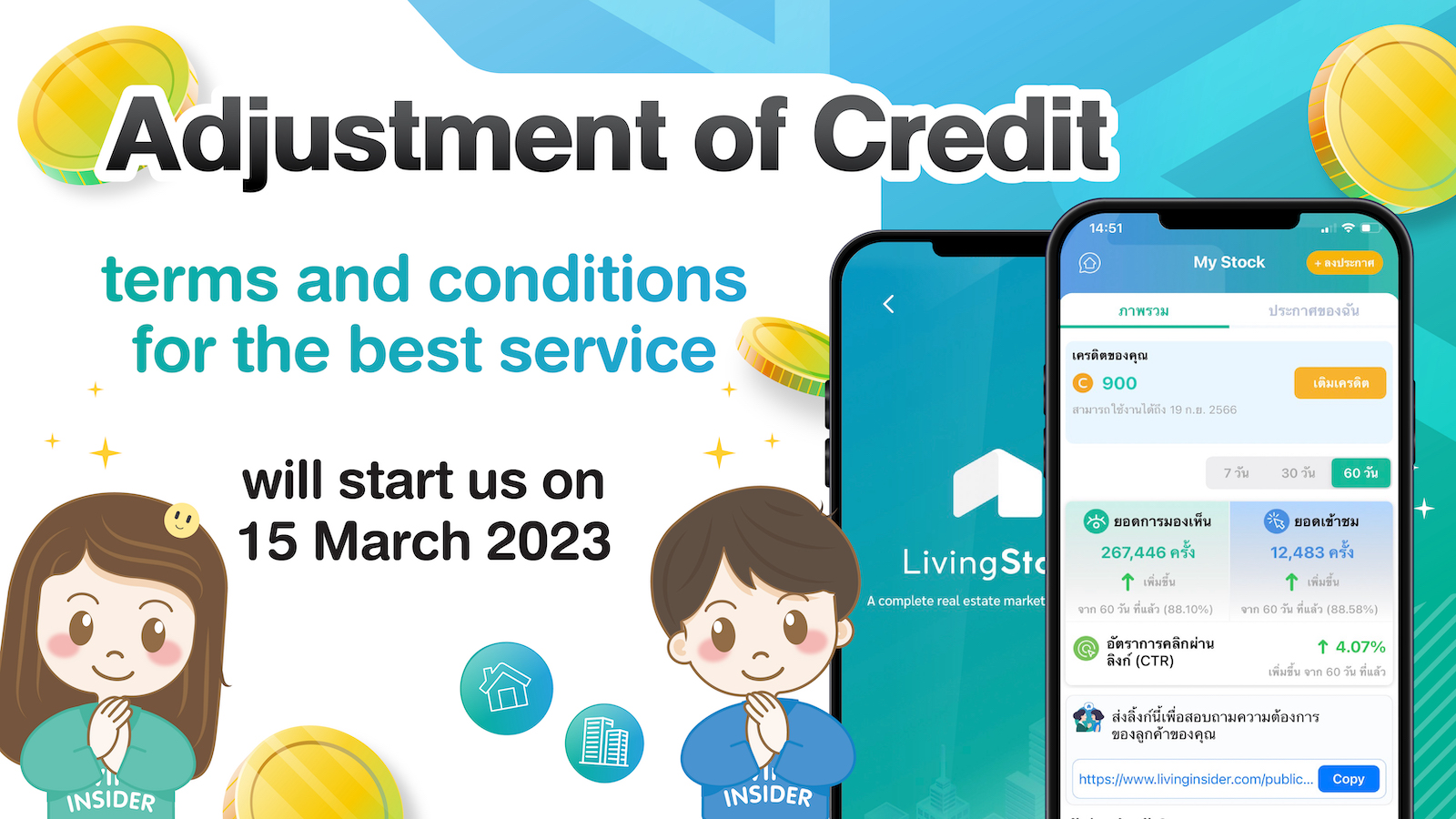

 Location
Location
 Search other locations
Search other locations

